How to Use the Samsung Smart TV at Wander
After a long, rugged day on the trails or a fun ski day on the slopes, it’s time to enjoy some indoor entertainment right with a click of a button. Let’s jump right in on how to use the Samsung TV that awaits you at your Wander home!
How to switch the TV on or off
The quickest way to do this is by using the remote. If the remote is not working properly or the battery is low or dead, long-press the center button right under the screen, and you’re good to go.
How to troubleshoot the remote

Screengrab taken from Samsung Care
If the TV remote isn’t working, don’t worry because we've got you! If it’s the kind that has a USB-C port for charging, you may plug in the remote at any of the workstations available.
If it’s battery-operated, remember to ping Concierge right away so they can nudge you to where we keep the spare ones at the house. And in case we don’t have extras lying around, we’ll sort it out for you, no problem with that!
How to troubleshoot the audio
If you experience a situation where the TV is on but there is no sound, there is no need to worry. Simply navigate to the menu and select the settings option. From there, choose the Sound setting and scroll down to select 'Reset the Sound.' This will restore the default settings in case the audio receiver was mistakenly set to a different output.
You may check out these visual instructions to learn more.
How to find live channels

Screengrab taken from Samsung Care
If you’re in the mood to see the latest news and programs, follow these steps to get live channels on the TV. Using the remote, click the Home/ Smart Hub button to go to the Home Screen.
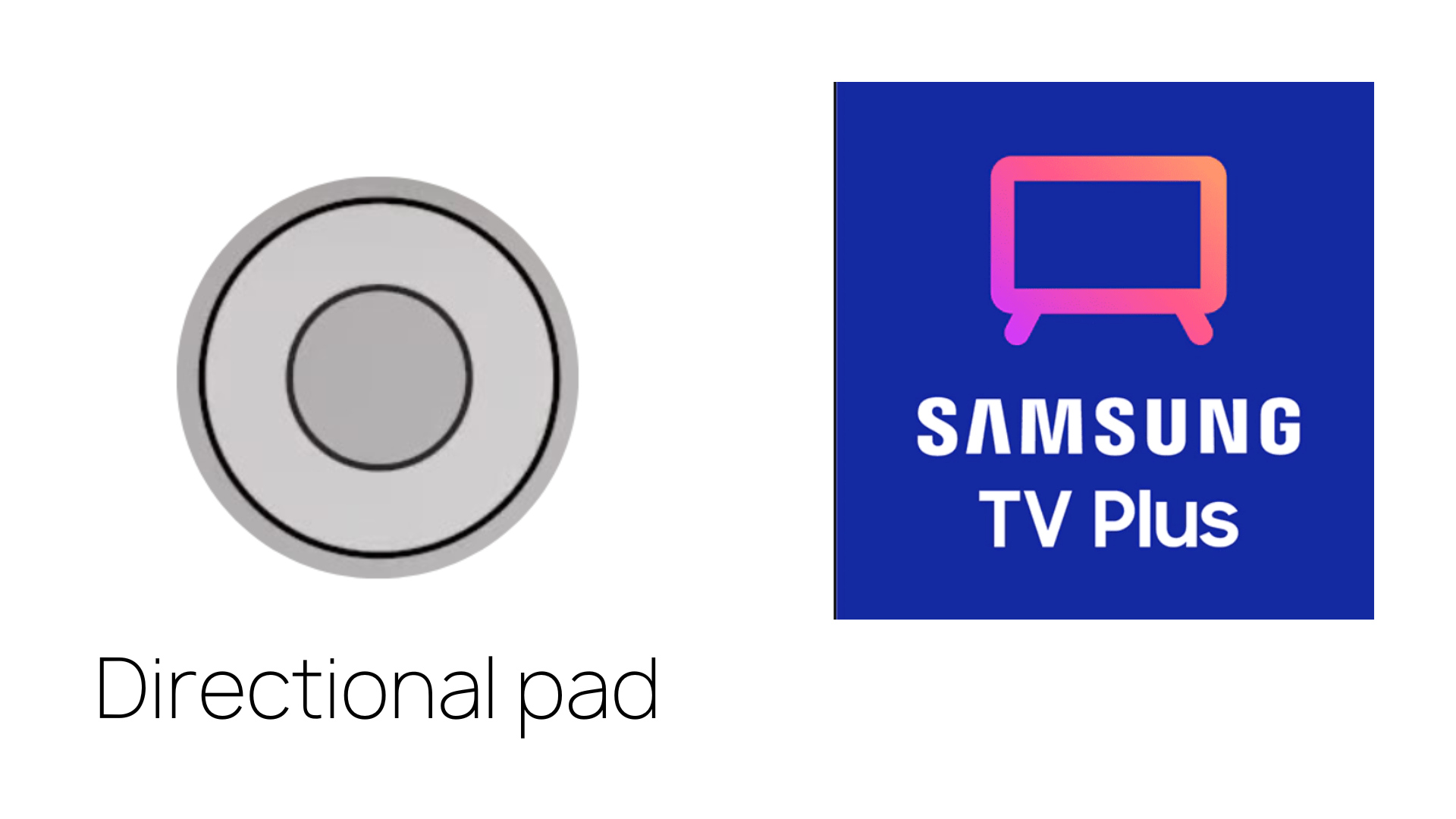
Screengrab taken from Samsung Care
Navigate to the menu using the directional pad in the middle. Look for “Samsung TV Plus” from the list of items and then press the button at the center.
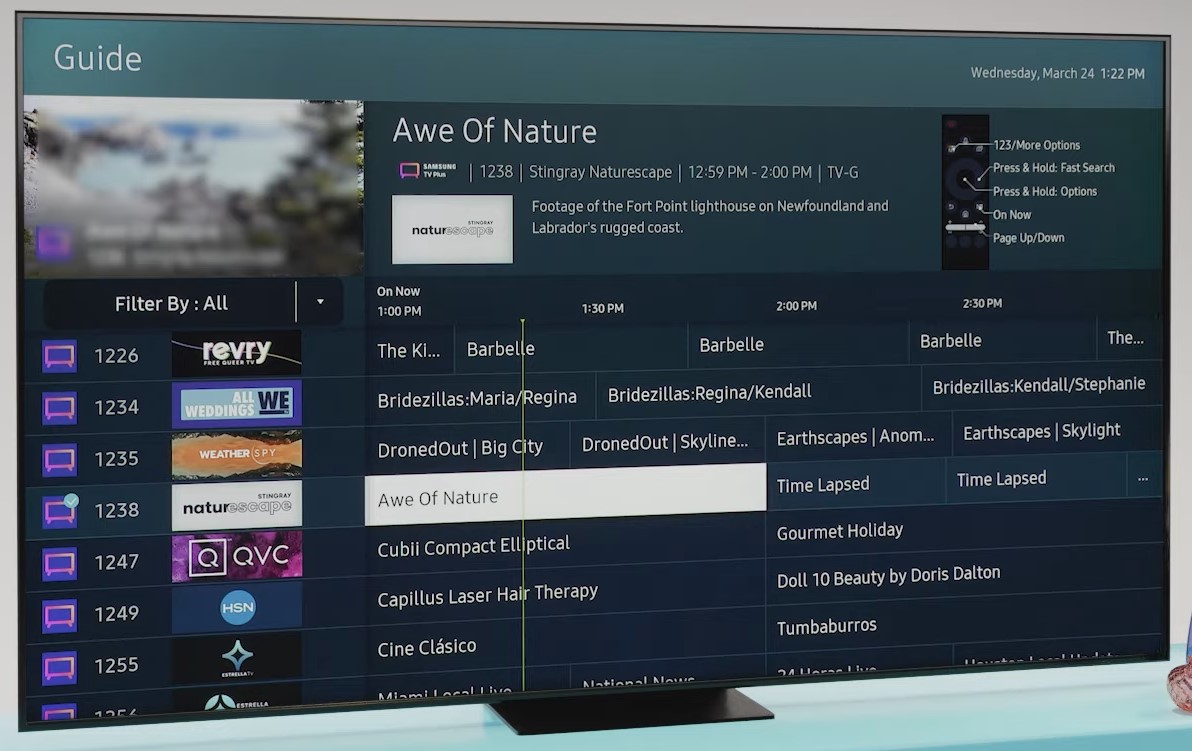
Screengrab taken from Samsung Care
Now, select the “Guide” button that will appear right on the menu. Once you choose that, it will show the list of available live channels, and you’re free to choose the shows you like – enjoy!
How to watch your favorite Netflix or Hulu shows
On the Home Screen, you will see all the streaming platforms you can enjoy while relaxing at your Wander home. Please feel free to log in using your account, and just remember to log back out when you’re about to check out.
For more information on the TV’s features, browse the user manual here.
Our Wander Concierge team is a text away if you need help working with the TV. Meanwhile, check out our blogs if you'd like to learn more about the workstation and kitchen tools we use in the Wander home.
For more travel tips and insights, ping us at +1-737-377-3205 – we’re happy to help anytime!

Download the app
By signing up, you agree to our Privacy Policy and Terms of Service.